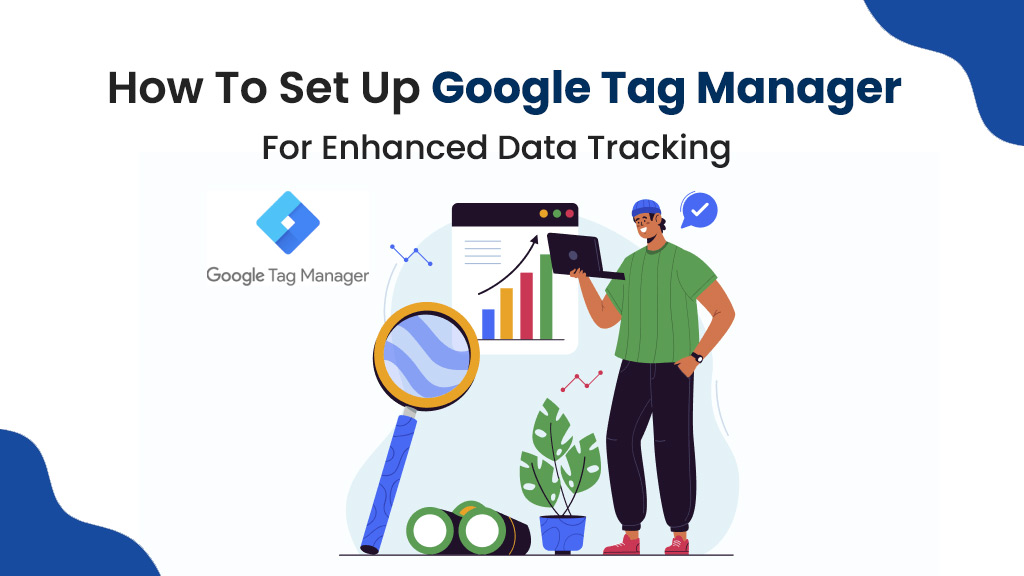In the world of digital marketing, data tracking is essential for making informed decisions. Google Tag Manager (GTM) simplifies this process by offering a flexible and user-friendly platform for managing marketing tags on your website. This guide will take you through an introduction to GTM, its benefits, and how to set up tag manager to enhance your data tracking capabilities.
Introduction to Google Tag Manager
What is Gtm? Google Tag Manager (GTM) is a free tool provided by Google that allows you to manage and deploy marketing tags without having to alter your website’s code repeatedly. Tags are snippets of code used to track visitor activity on your site, such as user clicks, page views, or form submissions.
Instead of embedding individual tags directly into your website’s code, GTM uses a single container tag to hold and manage them all. From Google Analytics to Google Tag Manager to Facebook Pixels, GTM provides a centralized dashboard to control all your marketing and analytics tools seamlessly.
Benefits of Using Google Tag Manager
- Simplified Tag Management: All tags are managed from one dashboard, reducing the need for direct interaction with your website’s code. This minimizes errors and ensures smooth updates.
- Improved Data Accuracy: Properly implemented tags lead to more reliable data, helping you better understand customer behaviour and make informed decisions.
- Enhanced Website Performance: GTM loads tags asynchronously, ensuring your website doesn’t slow down. Faster websites offer a better user experience and are more SEO-friendly.
- Flexibility and Control: You can test new tags or tweak existing ones without waiting for a developer, allowing you to adapt quickly to changing marketing needs.
- Debugging and Testing: The built-in debug mode helps you test and verify that tags are firing correctly before they go live, reducing errors.
Step-by-Step Guide to Setting Up Google Tag Manager
Step 1: Create a Google Tag Manager Account
- Go to the Google Tag Manager website.
- Click Create Account and provide the following details:
- Account Name: Enter your business name.
- Country: Select your country.
- Container Name: Enter your website URL or app name.
- Select the platform for the container (Web, iOS, Android, or AMP).
- Click Create and accept the Google Tag Manager Terms of Service Agreement.
Step 2. Add GTM Code to Your Website
- After creating the container, you’ll receive two code snippets:
- Copy the first snippet and paste it into the <head> section of your website’s HTML.
- Copy the second snippet and paste it immediately after the opening <body>
- For CMS platforms like Shopify:
- Navigate to Online Store > Themes in the Shopify admin panel.
- Click Edit Code and insert the snippets into the appropriate sections of your theme’s HTML file.
- Save your changes.
Step 3. Access the GTM Dashboard
- Return to the Google Tag Manager dashboard.
- Select the container you just created to start managing your tags and triggers.
Step 4. Set Up Your First Tag
- Click Add a New Tag in the dashboard.
- Click the pencil icon to configure the tag:
- Choose Tag Type, such as “Google Analytics: Universal Analytics.”
- Enter your Tracking ID from Google Analytics.
- Click the Triggering section to assign a trigger.
- Select All Pages to fire the tag on every page of your website.
- Click Save to finalize the tag setup.
Step 5. Test Your Tags
- Click Preview in the GTM dashboard to enter debug mode.
- Open your website in a new tab, and the GTM debug console will display firing events.
- Ensure your tags and triggers are working as expected.
- Fix any errors before proceeding.
Best Practices for Enhanced Data Tracking
- Plan Your Tags: Clearly outline what data you want to track before setting up GTM. This helps avoid unnecessary tags and ensures critical metrics are captured.
- Use Descriptive Names: Name your tags, triggers, and variables descriptively, such as “Google Analytics – All Pages,” for easy management.
- Test Thoroughly: Always test tags before deploying them. GTM’s debug mode and Google’s Chrome Developer Tools are excellent for validation.
- Regularly Review Tags: Periodically audit your GTM account to remove unused tags and optimize your setup.
- Stay Updated: Keep track of new features in GTM to enhance your analytics capabilities further.
Conclusion
Setting up Google Tag Manager is a straightforward way to streamline your website’s data tracking. By following this step-by-step guide, you can centralize your tag management, ensure accurate analytics, and gain deeper insights into user behaviour. Whether you’re a small business or a large enterprise, GTM offers a flexible and efficient solution to enhance your digital marketing strategy.
By investing the time to configure GTM properly, you empower your business to make data-driven decisions with confidence. Start leveraging GTM today and unlock the full potential of your analytics ecosystem!